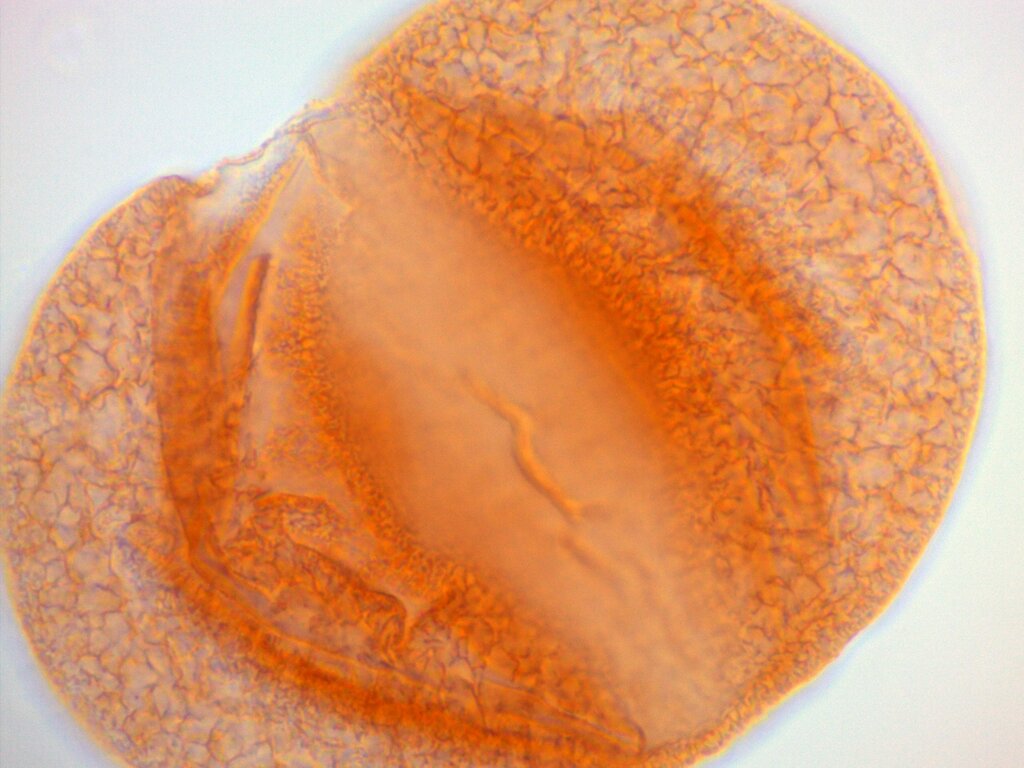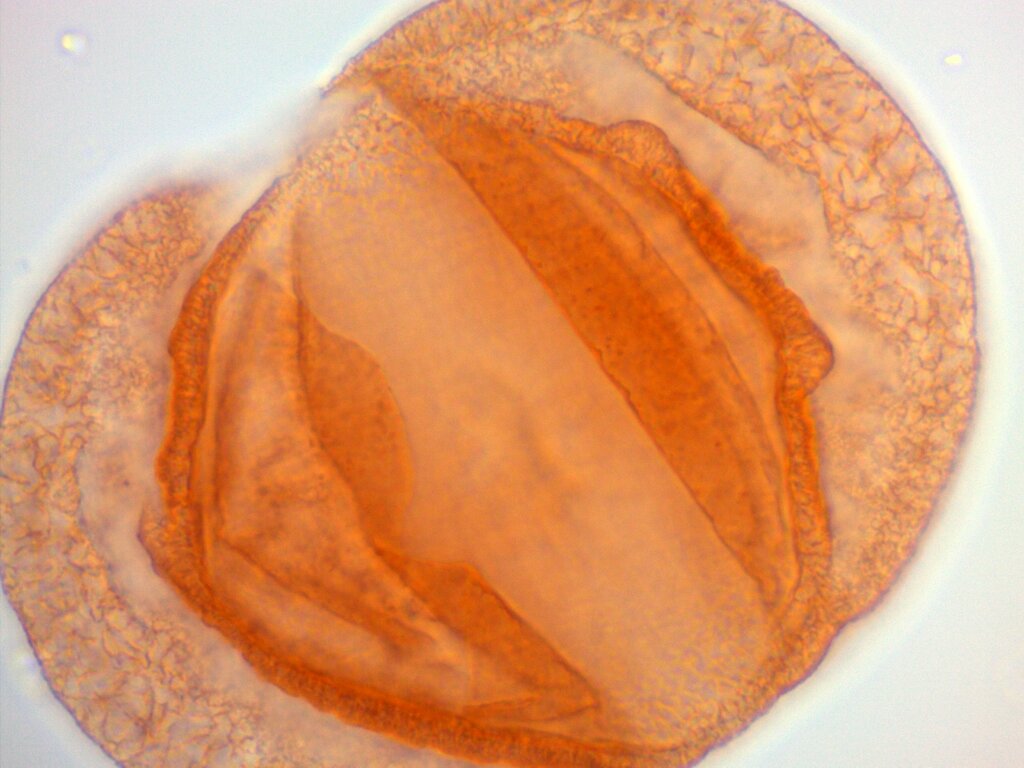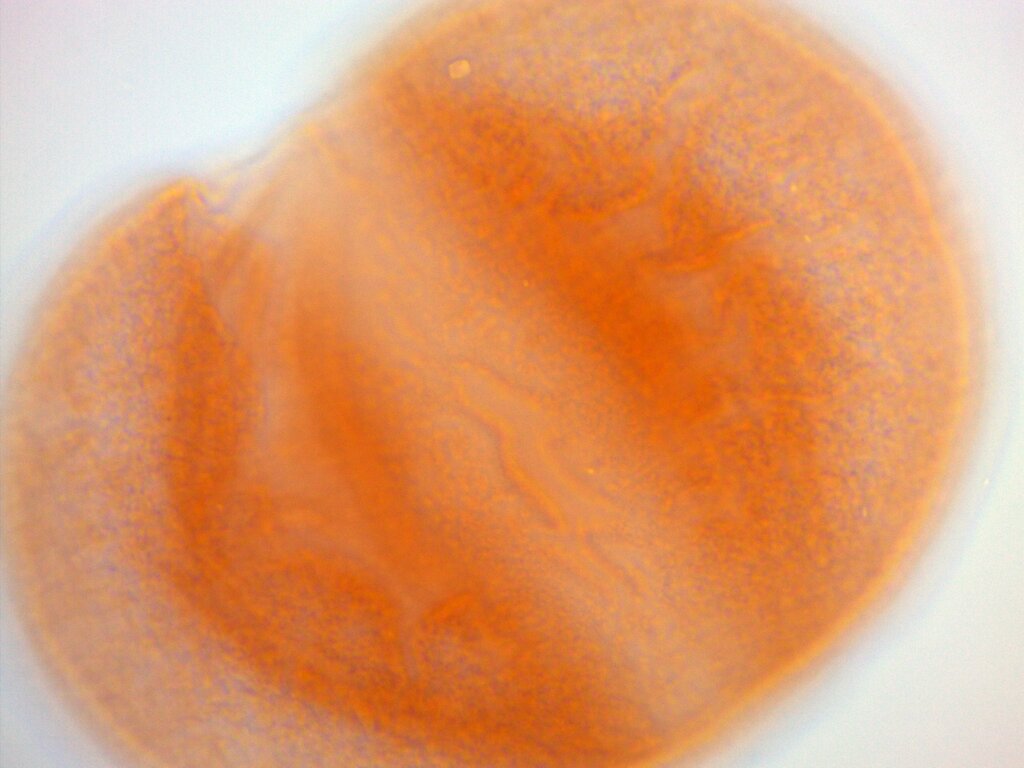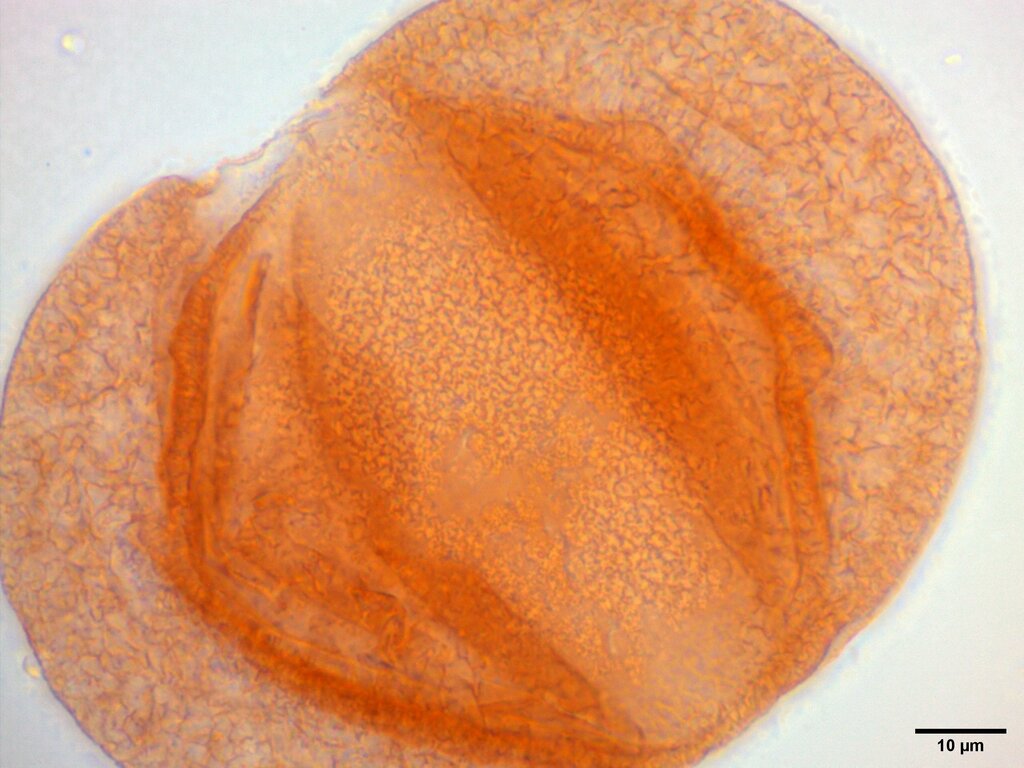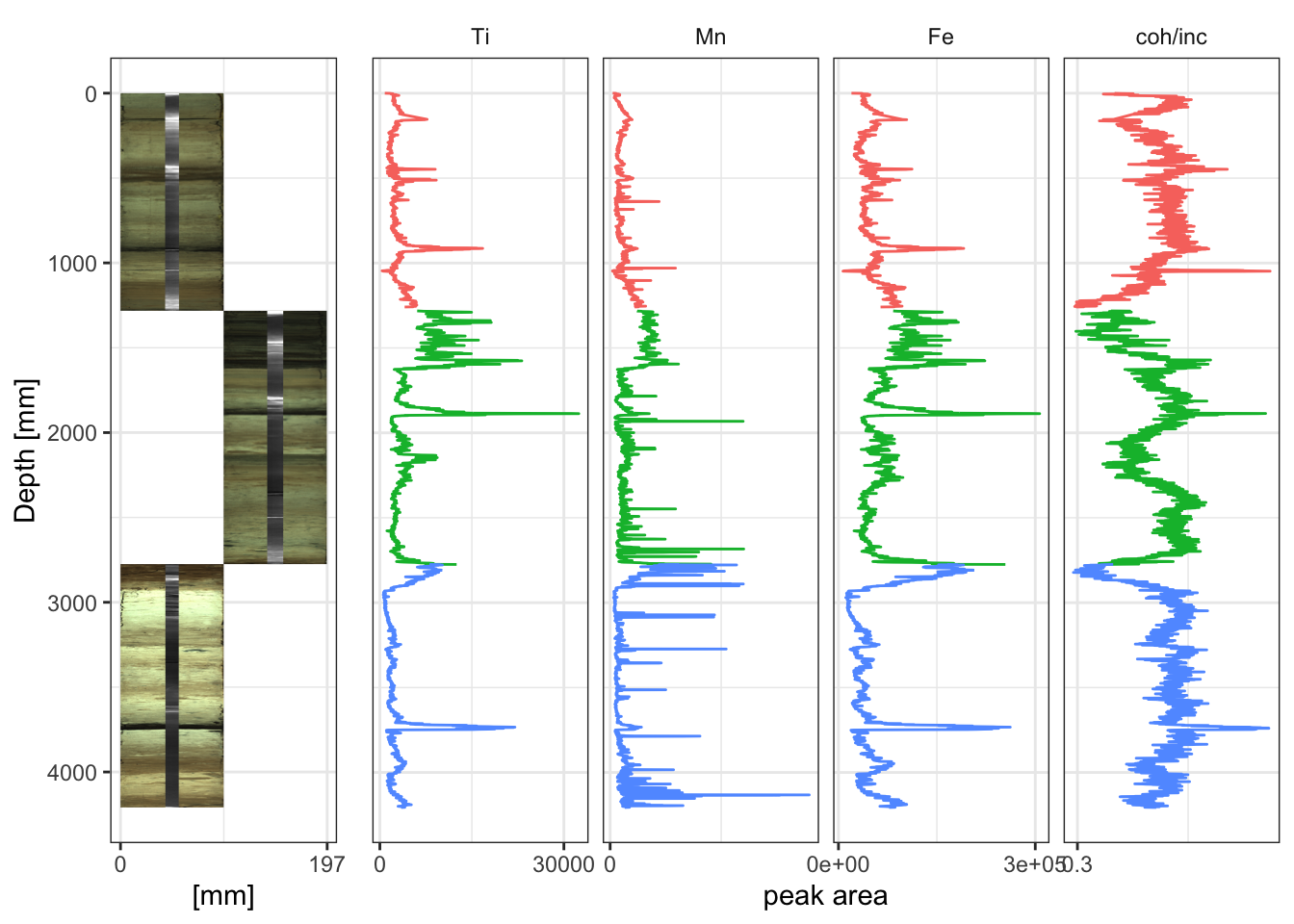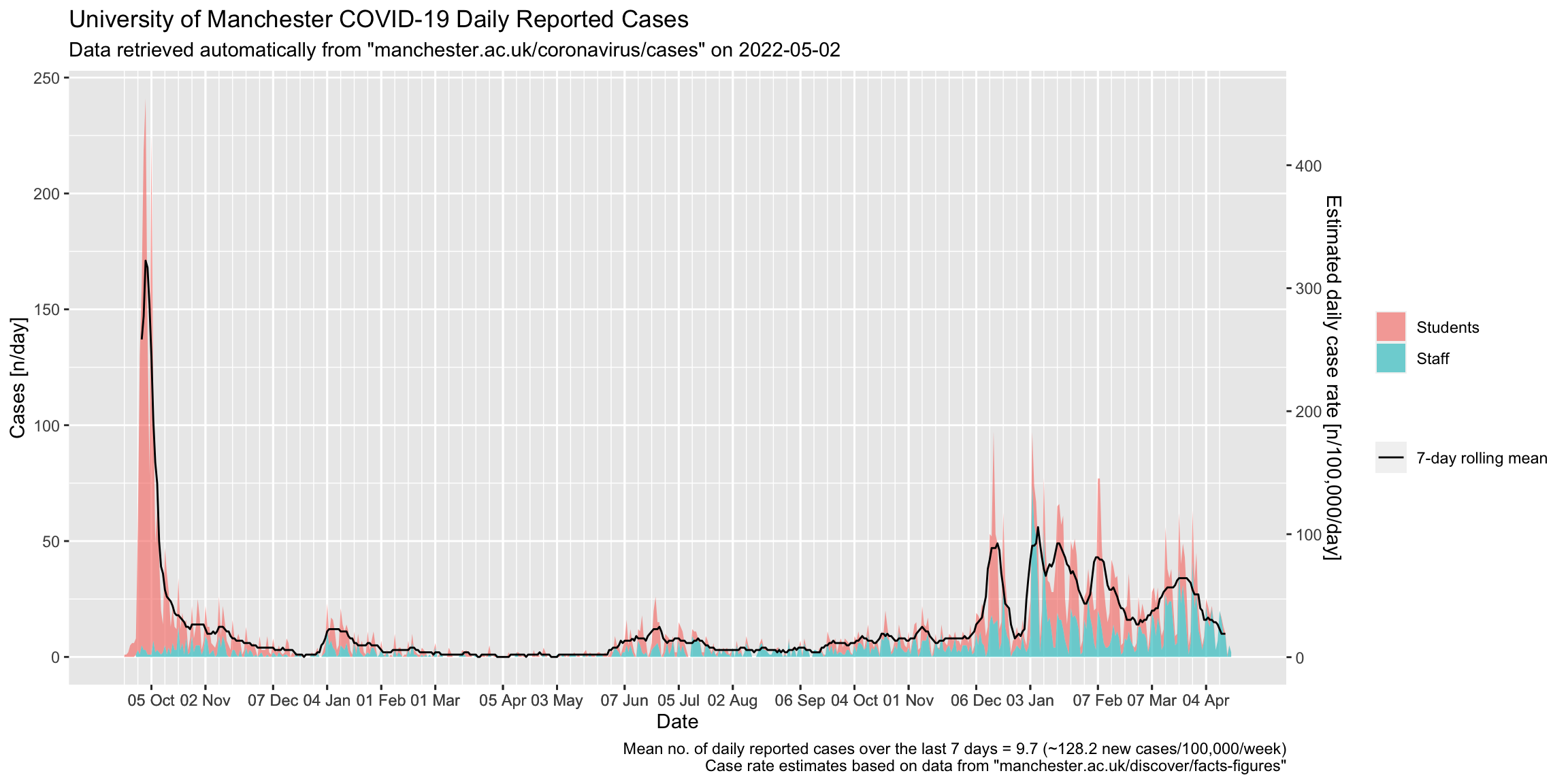I’ve been cycling to work for three years now, and I have been asked what the benefit is. There are three:
- It’s cheaper; I will save £5,875 over a 5 year period compared to if I were to travel by rail.
- It’s quicker. I will save 125 hours (over 5 entire days) per year compared to travel by rail.
- It’s good for my health. It improves my core strength, muscle tone, and at 280 calories per day (≈ 1.5 pints of beer), makes it easier to balance my diet.
I have based my calculations on my records from the last three years. The bicycle cost £510 (including a cycle scheme reduction). I have spent only £75 on servicing, but have invested in my own tools to do my own where possible. Spare parts, accessories, clothing and tools have combined to cost £810 over the three years I’ve owned the bike.
Having covered 10,470 km in commuting (and another 1,360 km of riding for fun), the bike costs me less than 8 pence per km, which compares favourably to the HMRC rate for business travel by bike, which is 12 pence per km.
I should add that these costs can be reduced considerably – my bike was expensive (£680 list price), and is over-specified for commuting (because I use it for fun sometimes!). In addition, my calculations include the cost of my tools, which will last much longer than the 5 years. Also, I choose to wear sports clothing to ride (mostly because I have changing and shower facilities at work), but many would choose not to. A wiser choice of cycle for commuting would also mean lower running costs, for example by using a cycle with an enclosed drive chain; perhaps treat my costs as a higher estimate.
As for the often asked questions regarding safety, I’ll say this: my ride along a busy commuter stretch of the A6 at rush-hour every day never fails to show me examples of poor driving, with the most common offenses being drivers not paying attention (turning without signalling, creeping over ASL’s and using mobile phones), and drivers “rushing to go nowhere” (that is, speeding, performing close-passes, or undercutting only to end up in the same queue of traffic a few yards on). However, in the last three years I have never collided with a motor vehicle – I have collided at low speed with a pedestrian who ran in-front of me at a pelican crossing while I turned on a green signal (we were both absolutely fine). My good fortune so far is probably a consequence of defensive cycling and dumb luck, and I long for good quality, segregated infrastructure, but I won’t let the under-investment in road infrastructure and the poor standard of UK motorists cost me the already very real benefits of riding my bike to work every day.